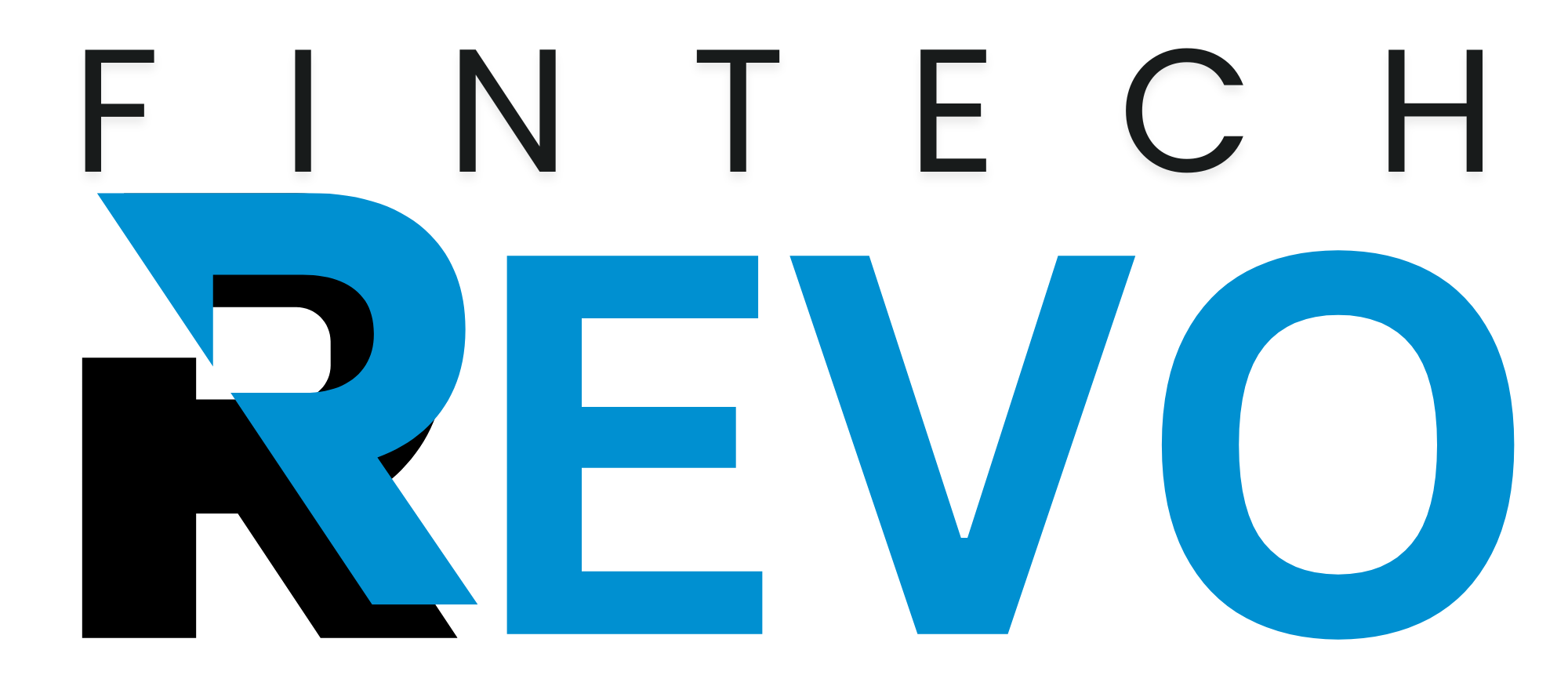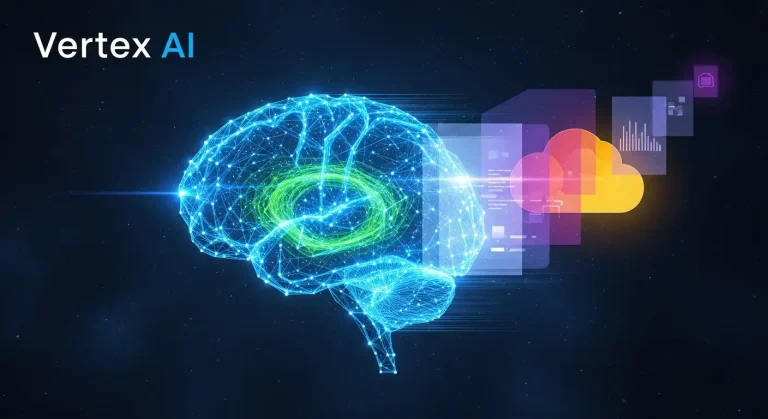AI Suite 3 is a comprehensive system management software created by ASUS to help users monitor, control, and optimise their PC’s performance directly from Windows. It serves as a central dashboard where you can tweak fan speeds, adjust CPU frequencies, overclock, monitor voltages, and manage power usage—all without needing to access the BIOS.
In simple terms, AI Suite 3 is an all-in-one performance control centre that makes hardware management easier for both casual users and enthusiasts who own ASUS motherboards.
How AI Suite 3 Works
The program connects your motherboard’s sensors and controllers with an intuitive interface. Instead of switching between different utilities, AI Suite 3 brings everything into one place. Once installed, it automatically detects compatible components and unlocks modules for tuning and monitoring.
Key modules include:
- Dual Intelligent Processors (DIP) – balances performance and power efficiency.
- Fan Xpert 4 – handles automatic fan calibration.
- TurboV EVO – manages overclocking and CPU tuning.
- DIGI+ VRM – controls power delivery for stability.
- EPU – adjusts power consumption based on workload.
The result is precise system management with real-time feedback and the ability to customise every aspect of performance.
What Is AI Suite 3 Used For?

People often ask what AI Suite 3 is actually for. Simply put, it’s designed to help users:
- Fine-tune CPU settings safely.
- Control system cooling and fan speeds.
- Reduce noise by creating custom fan profiles.
- Save power when the system is idle.
- Monitor temperatures, voltages, and performance data in real time.
It’s particularly helpful for gamers, content creators, and PC builders who want complete control over how their system behaves without constantly entering the BIOS.
Key Features and Components
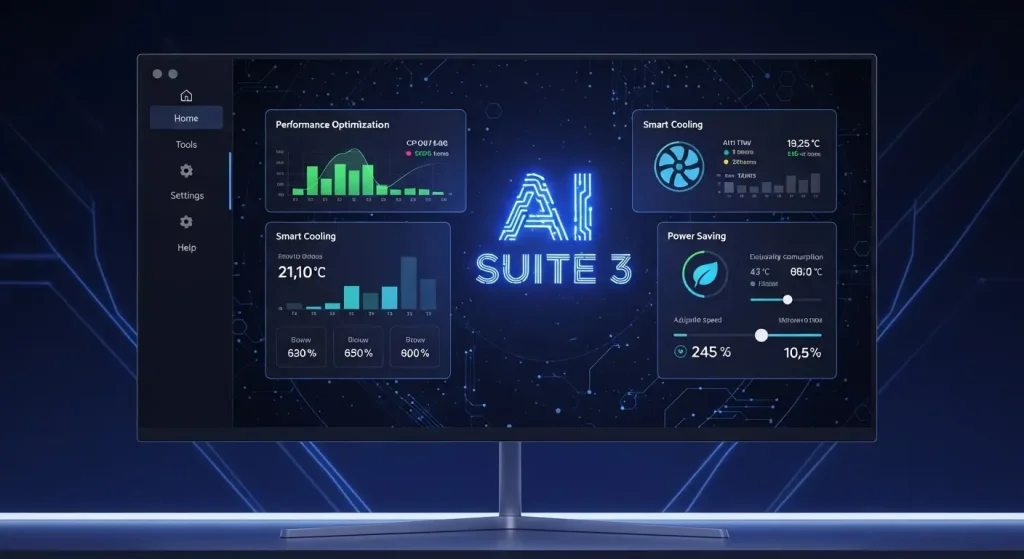
1. Dual Intelligent Processors (DIP)
The DIP feature combines two control chips—TPU and EPU.
- The TPU (TurboV Processing Unit) focuses on performance, enabling precise voltage and frequency tuning.
- The EPU (Energy Processing Unit) manages power efficiency, reducing energy usage during light workloads.
2. Fan Xpert 4
This module allows you to customise fan speeds based on temperature sensors. You can choose between presets like Silent, Standard, Turbo, or create a personalised fan curve that suits your noise and cooling needs.
3. DIGI+ VRM
DIGI+ VRM is the backbone of stable overclocking. It regulates how power is distributed to the CPU and RAM, helping maintain consistent voltage and avoid crashes under heavy load.
4. TurboV EVO
TurboV EVO gives users the ability to adjust CPU frequencies and voltages instantly, without rebooting. The Auto Tuning option finds safe overclocking levels automatically, while advanced users can manually adjust settings for specific tasks.
5. EPU Power Management
This chip analyses power demand in real time and optimises delivery, cutting unnecessary energy use. Over time, it can reduce power bills while keeping the system stable.
Learn about amazing AI tools only on at https://fintechrevo.com/.
What Is the AI Suite 3 Cleaner?
The AI Suite 3 Cleaner is a separate tool that removes old installations, registry entries, and driver leftovers. When users uninstall AI Suite 3, remnants sometimes remain, causing conflicts or failed installations later.
Using the cleaner ensures:
- A fresh setup when reinstalling.
- Elimination of corrupted or outdated modules.
- Smoother updates and system performance.
It’s especially useful when switching to a newer motherboard or updating the software to the latest version.
Do You Need AI Suite 3?

Whether you need AI Suite 3 depends on how much control you want over your PC.
You’ll benefit from it if you:
- Own an ASUS motherboard and like to monitor your hardware.
- Want an easy way to overclock safely.
- Need advanced fan and cooling management.
- Prefer saving energy during non-intensive tasks.
However, if you already use third-party tools (like MSI Afterburner) or prefer manual BIOS adjustments, you might not need it. Still, it’s one of the most convenient and stable tools for ASUS users.
Feature Summary
| Feature | Purpose | Benefit |
| Fan Xpert 4 | Adjust fan speeds dynamically | Quieter operation and better cooling |
| TurboV EVO | Real-time CPU overclocking | Boosts performance instantly |
| EPU Module | Power efficiency control | Reduces energy consumption |
| DIGI+ VRM | Voltage and power phase regulation | Enhances system stability |
| AI Charger+ | Fast USB charging | Speeds up device charging |
| EZ Update | BIOS and driver updates | Keeps your system up to date |
Using AI Suite 3 Effectively
- Download and install AI Suite 3 from your motherboard’s official support page.
- Open the application through the Windows Start menu.
- Run Auto Tuning to let it find safe overclocking settings automatically.
- Adjust your cooling setup in Fan Xpert 4 to balance temperature and noise.
- Monitor your system’s voltage, temperature, and CPU utilisation.
- Save multiple profiles for gaming, editing, or general use.
Example: You can create a Performance Mode for gaming sessions, keeping the CPU at maximum boost, and a Silent Mode for late-night work where fan noise needs to stay minimal.
Pros and Cons
Advantages
- Combines performance tuning, monitoring, and cooling in one app.
- User-friendly interface suitable for beginners and experts.
- Helps maintain optimal CPU temperature and performance.
- Auto Tuning reduces the risk of unstable overclocking.
- Great integration with ASUS motherboard utilities.
Disadvantages
- May conflict with other monitoring software.
- Uses some system resources while running in the background.
- Updates may be slower for older motherboard models.
- Requires occasional maintenance with the Cleaner tool.
Troubleshooting Common Problems
1. Application Not Opening:
Run it as an administrator or reinstall after using the Cleaner utility.
2. Modules Missing or Disabled:
Update your BIOS and chipset drivers to ensure full compatibility.
3. High CPU Usage:
Disable unused monitoring modules or conflicting tools.
4. Failed Installation:
Uninstall previous versions, restart, and reinstall the latest release.
Comparison with Armoury Crate
| Feature | AI Suite 3 | Armoury Crate |
| Main Focus | Motherboard tuning and system control | RGB lighting and peripheral management |
| Fan Control | Advanced customisation | Basic presets |
| Overclocking | Supported | Limited |
| Target Audience | Desktop users | Laptop and peripheral users |
| Integration Level | Focused on system performance | Broader ASUS ecosystem |
If you mainly manage a desktop system, AI Suite 3 offers more in-depth tuning. For users with multiple ASUS peripherals or laptops, Armoury Crate provides a more generalised interface.
Safety and Best Practices
- Always download AI Suite 3 from the official ASUS website.
- Avoid running multiple hardware monitoring tools simultaneously.
- Back up your settings before major BIOS updates.
- Reinstall the software if you encounter persistent errors.
- Use the Cleaner tool when switching motherboard models or versions.
Future of ASUS System Utilities
ASUS is gradually integrating more automation and AI-assisted features into its utilities. Future updates may merge AI Suite 3 with Armoury Crate, allowing smarter fan curves and automatic performance balancing based on workloads.
This move suggests a more streamlined experience for users—less manual tuning, more intelligent adaptation.
Final Thoughts
AI Suite 3 remains one of the most effective tools for ASUS users seeking easy hardware control without diving into BIOS menus. It allows precise tuning of cooling systems, power efficiency, and CPU performance from a single interface.
If you want your system to run cooler, quieter, and faster—all while maintaining stability—AI Suite 3 is a practical solution that bridges the gap between everyday use and professional performance tuning.